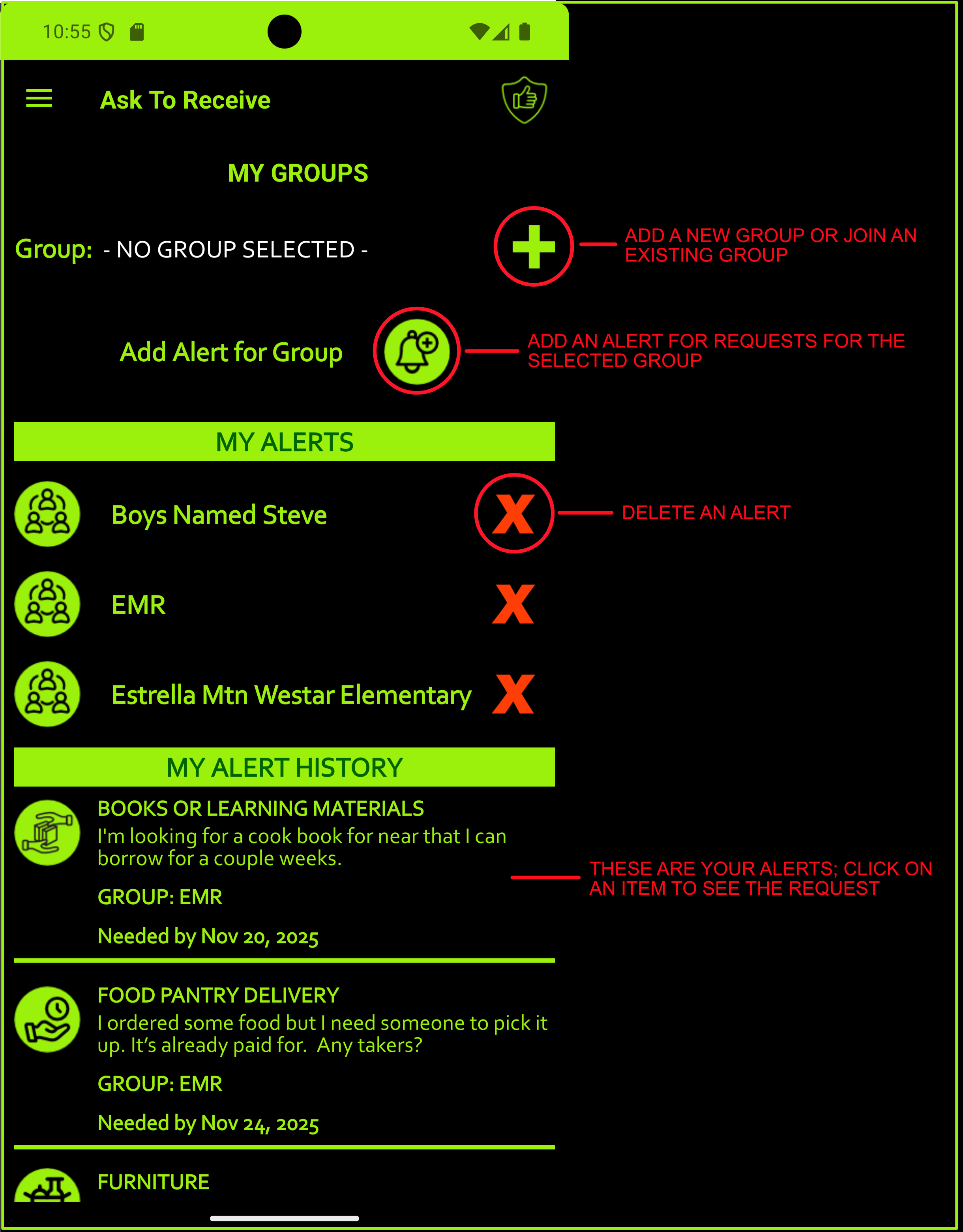Ask to Receive Help
Last update on November 2025
Introduction
Welcome to AskToReceive.Org. We've tried to make the app as intuitive to use as possible, but in a world of icons everywhere, we understand that all things may not be obvious. Here you'll see the most commonly used parts of the app that include icons that may need some additional explanation.
As always, if you have issues or questions please email help@theterriproject.org.
The Main Menu
The app menu is the way most people will navigate around the app. The image below shows all of the menu items and what they do.
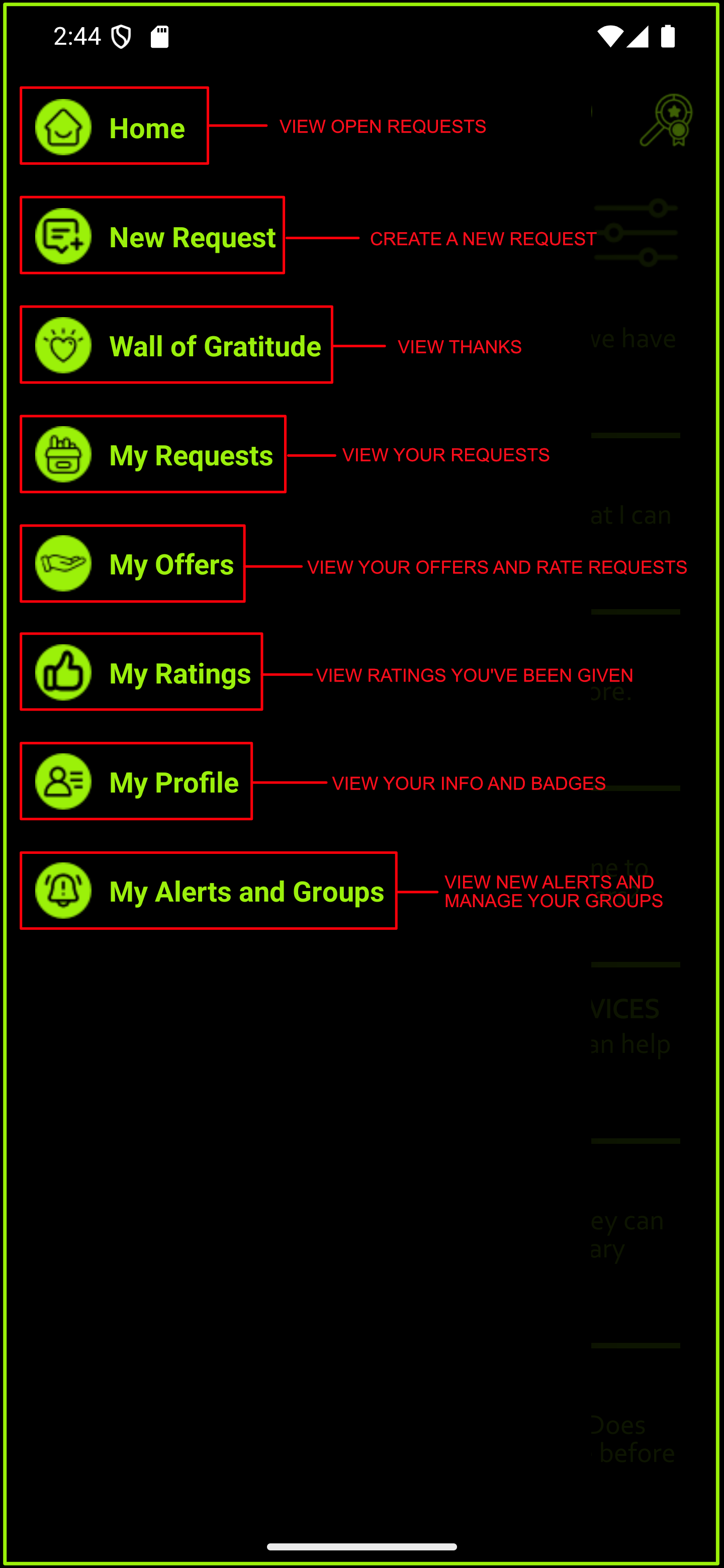
The Home Page
The Home Page is where you will find the listings close to you. You can also do basic and advanced searches for requests here.
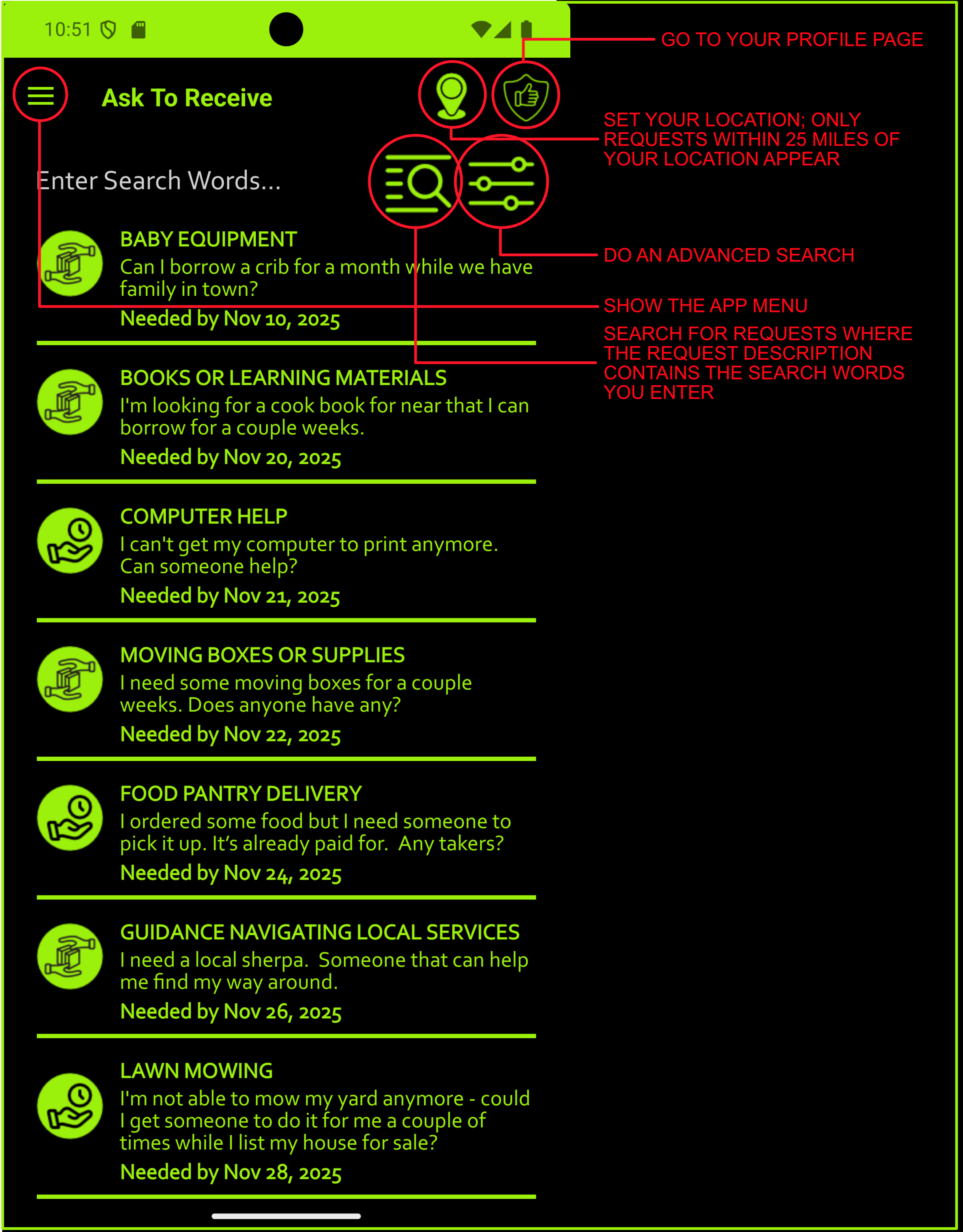
The Advanced Search Page
The Advanced Search Page is used to create more advanced searches for requests. You can add criteria for things like words in the request description, where the requests are located, whether they are for donations or to borrow, or a request of time. You can also search for specific categories of request. You can save and reuse your advanced searches as well.
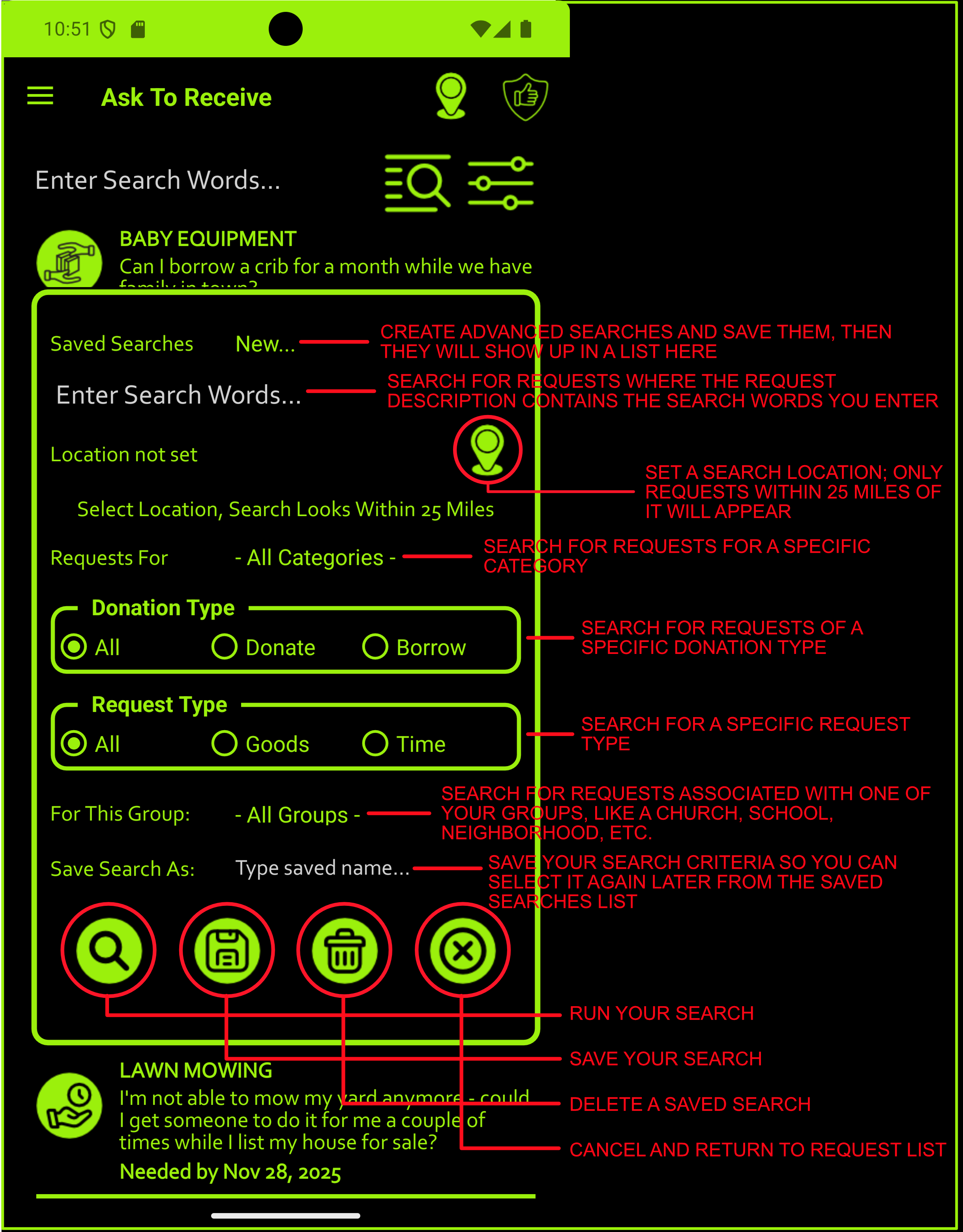
The Request Details Page
The Request Details Page is where you will details on a specific request. If you want to make an offer to help, you will do so there. If you created the request, you can edit certain parts of your request. You can also see offers that have been made, send messages about offers and accept an offer and/or complete a request.
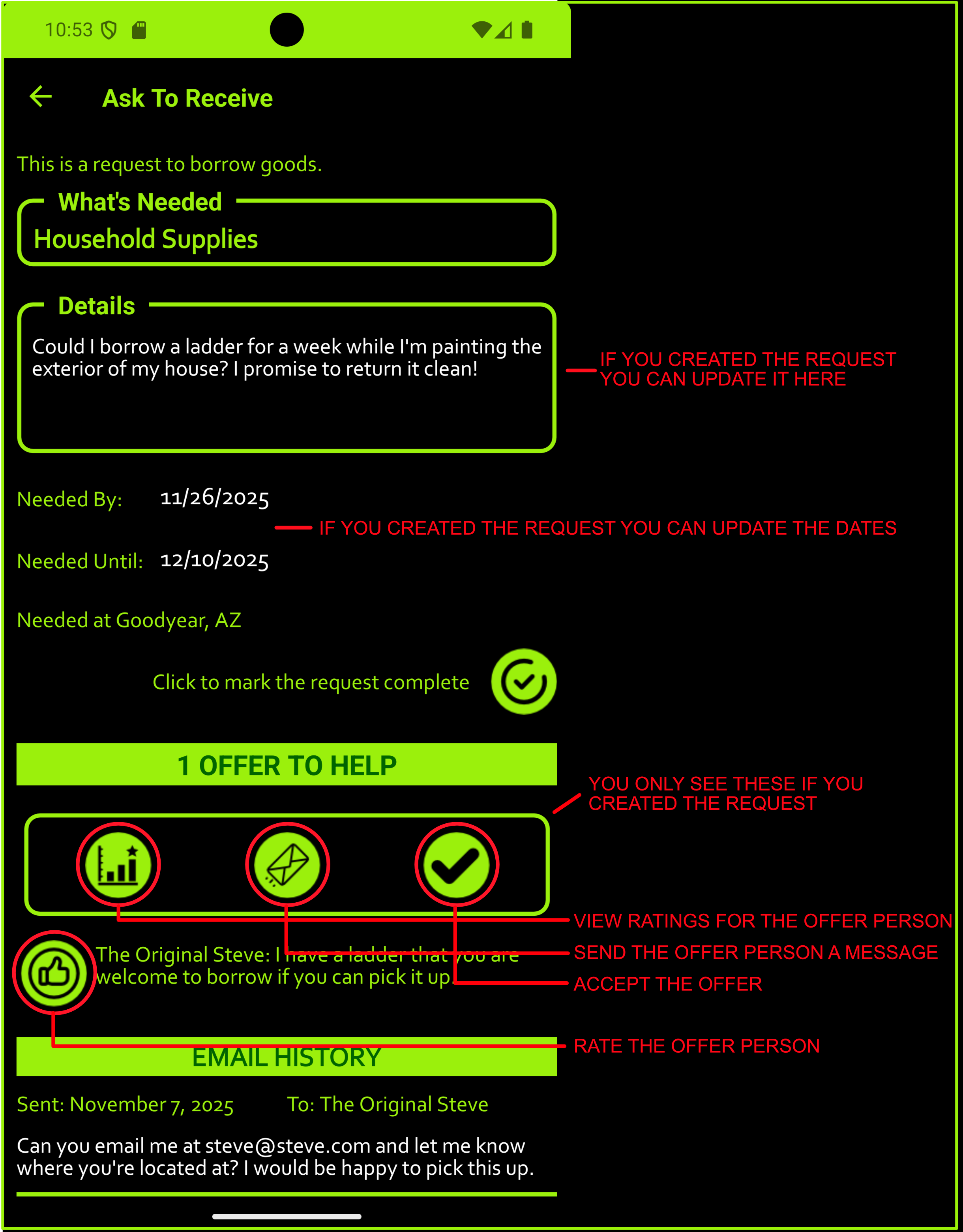
My Offers Page
On the My Offers Page you'll find all of the offers you've made to help with requests. You can also rate the people on whose requests you have made an offer.
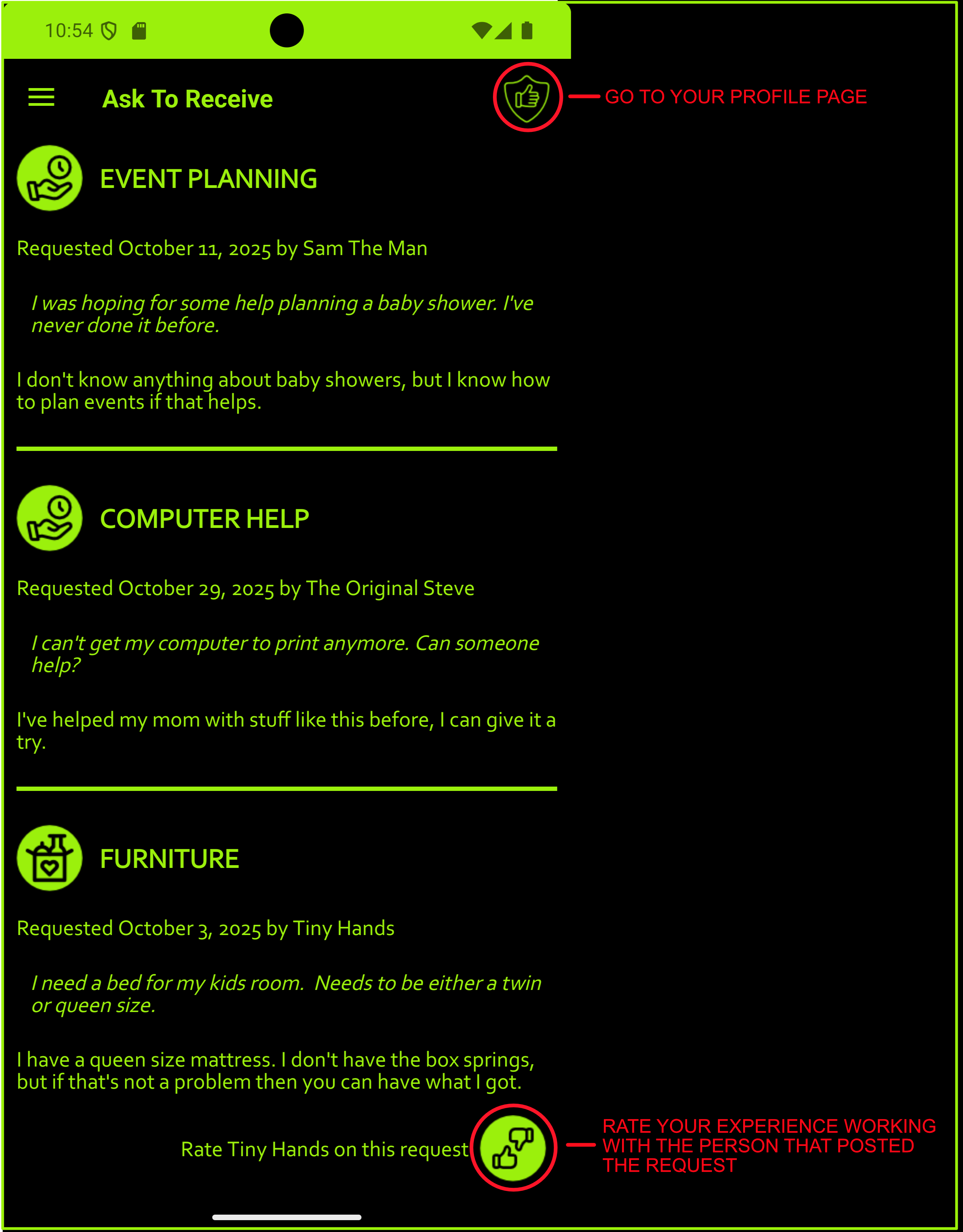
My Profile Page
On the My Profile Page you can update your Nickname and Email address associated with your account. You must provide both values in order to submit an offer to help. However you can change your mind and remove your email address entirely, and have your Nickname replaced with a name made up by the Ask To Receive app. The My Profile Page is also where you can see your current and upcoming badge information, as well as your User ID, which may be needed if you contact Support.
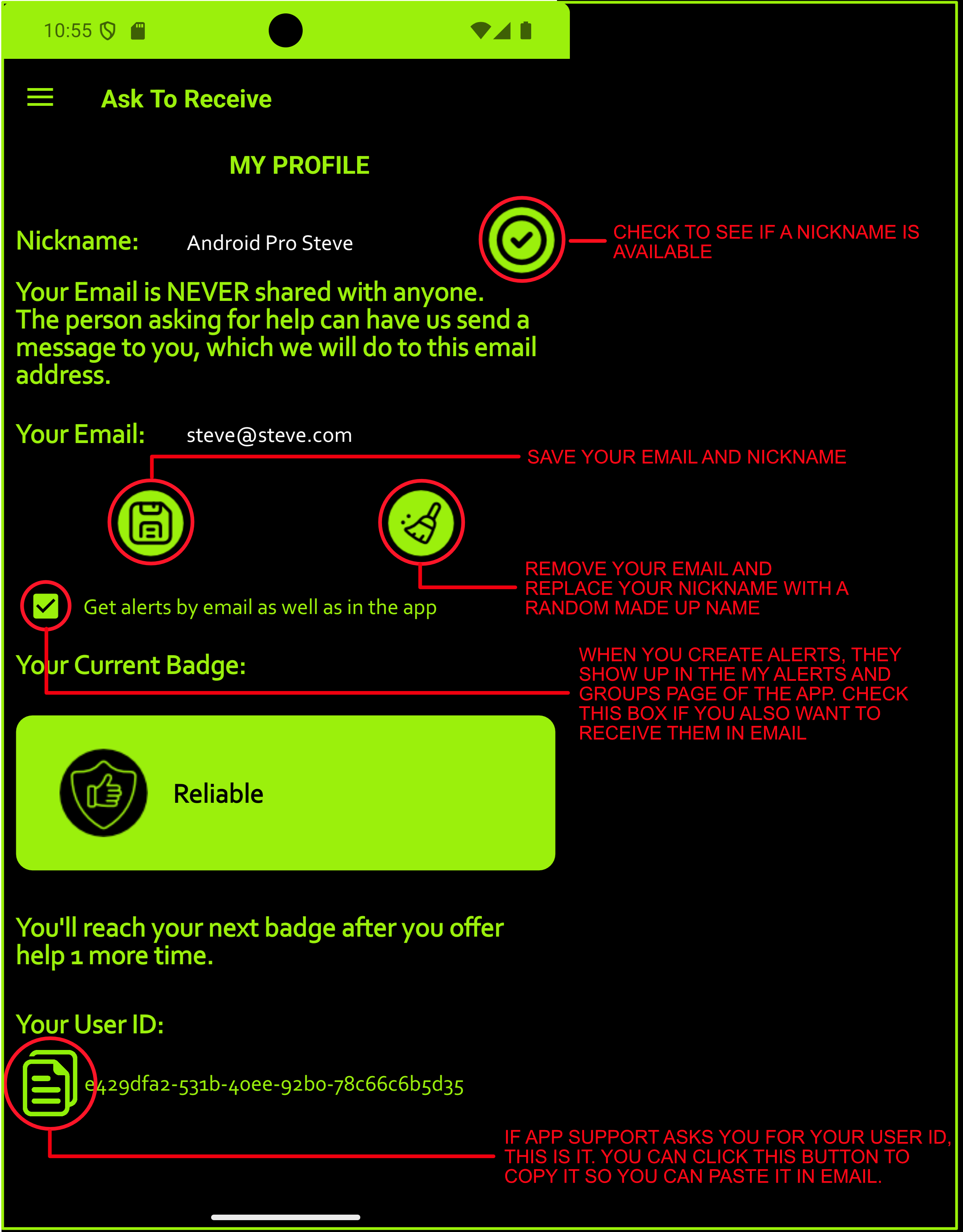
The Alerts and Groups Page
The Alerts and Groups Page is where you can manage your groups, set alerts on your groups, and see which alerts have been created.